1. Click on Utilities > Administration, located on the Menu Tool Bar.
2. Select the ![]() button, from the Administration dialogue box.
button, from the Administration dialogue box.
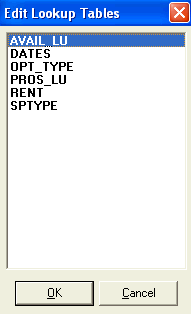
3. Select the Table Type you want to change the ranges for SpaceMan is an intuitive program, which allows you to apply skills acquired from one lesson to perform other similar tasks. For this objective click on the the Rent Lookup table.
For this example you will change the Lower and Upper Values for rent SF allocation, then choose a new color from the color palette. Begin by reviewing all the values. Notice that increments are sequential and a change in one field will have an affect on other fields. Only those fields of actual income will display on the legend and color coded floor plan.
1. Click on a Lower value field. The number will highlight Type in the new range value.
2. Click on an Upper value field. The number will highlight. Type in the new range value.
To change the legend colors, click on one of the color keys to the right side of the box. The palette will open where you can select a new color. Click OK. Each of the fields in this dialogue box may be modified to your criteria. Changes in the Rent Lookup table will affect the ccIncome legend.
Close all the dialogue boxes to return to the main drawing.